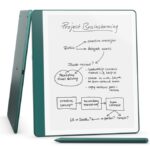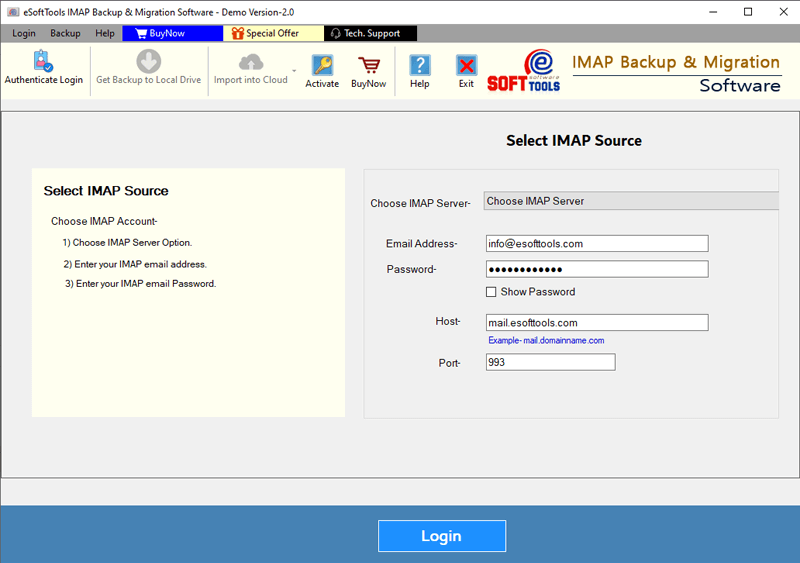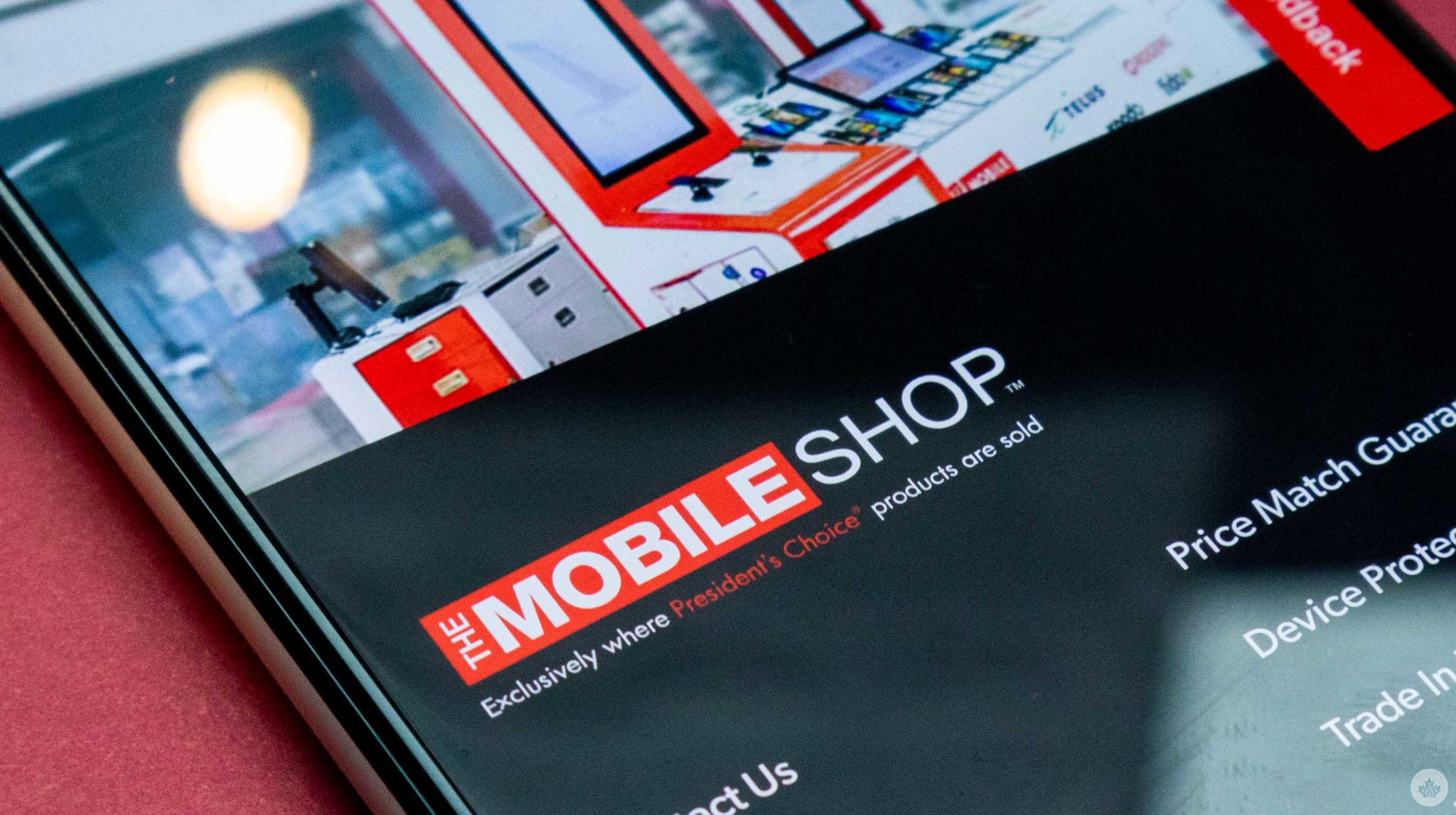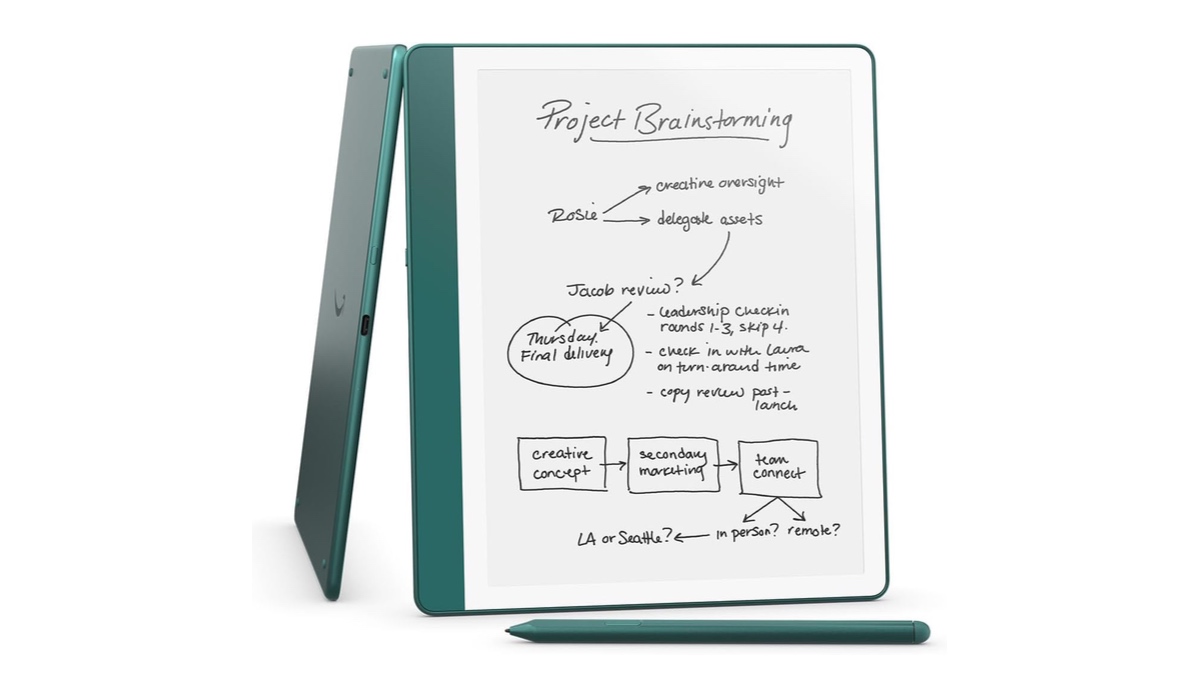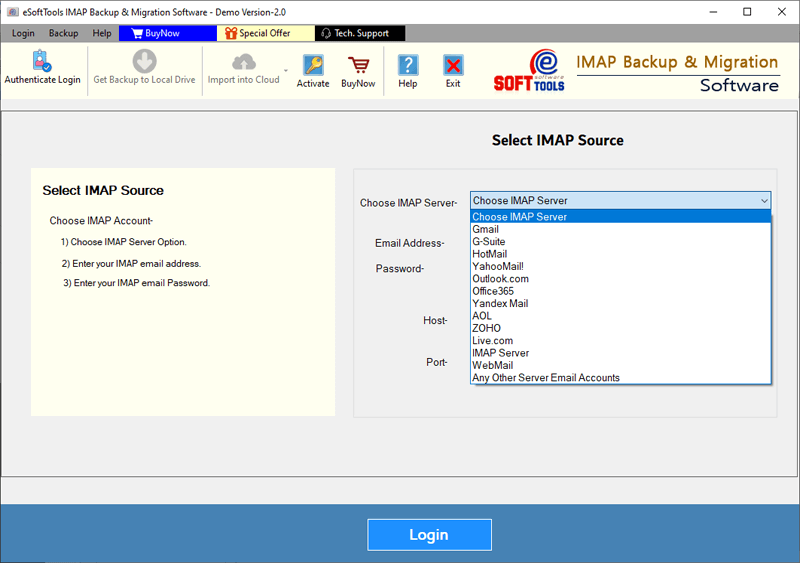Are you a user of any “Windstream” service, and you also have an email account of Windstream Webmail? Do you want to transfer emails from this email account to existing outlook profiles? If so, this article explains the technique to do so. Here we will tell you how to transfer Windstream emails to the outlook profile. So let’s start.
Windstream Communications offers high -speed broadband Internet, mobile communications and digital television services to its customers.
Windstream.net is a web mail service provided by Windstream Communications to its customers. Provides the installation to create web email for your customers with the domain name windstream.net, for example, ubername@windstream.net.
Users get the installation to access this email account directly from the webmail interface (through a web browser). In addition, it is also possible to use the Windstream email account within email customers such as MS Outlook.
Also read: – How to migrate/add Roadrunner’s email to Outlook?
Why transfer Windstream email to Outlook profile?
Many Windstream Webmail users want to add emails from their email account to their outlook profile. This may be due to the following reasons: –
- Data consolidation: – Many users want to administer emails from their different email accounts of a single place. For this, users also prefer to import Windstream emails to their existing outlook profile.
- Email data backup: – By adding the email of the Windstream account to the outlook profile, users can obtain an additional copy of their important emails. This is useful in cases where users have forgotten their email and want to recover it.
- Easy and offline access: – With outlook, it is easy to access the email profile data in off -line mode. Users can access their emails even without connect to the Internet with this local copy of the emails.
Manual method to add Windstream email to the outlook profile (existing)
To add the email of the Windstream account to MS Outlook, apply the following steps.
Step 1: – Add/Set the Windstream account to more outlook
- Open More outlookClick Archive and Add account.
- You enter Email address of the Windstream account and click Advanced options.
- Select the option Let me configure my account manually and click Connect.
- On the advanced configuration screen, select IMAP of the list of options available.
- Provide login details of the IMAP account: –
- Incoming mail server: – Imap.windstream.net
- Port: 993
- Outgoing mail server: – SMTP.windstream.net
- Port: – 465 (requires SSL) or 587 (requires start)
- Click on Connect and log in with your Windream account in Outlook.
Get a connection and load the email data of your Windstream account to your outlook profile. After this login process, transfer the email of your Windstream account to another existing outlook profile following step 2 below.
Step 2: – Import Windstream email to the successful outlook profile
- Start the MS Outlook application and the profile of your Windstream email account.
- Open the mail folders and remove email from them with the method of dragging and release.
- Now, open your other email profile available in Outlook.
- Open a mail and amount folder the emails of Windstream that previously extrajured.
In this way, you can add your Windstream emails in the MS Outlook profiles.
Professional method to transfer Windstream email to outlook
To transfer the emails of the Windstream account to outlook professionally, users should try ESOFTTOOLS IMAP Backup and Migration Software. This advanced application allows users to back up the Windstream emails to PST files compatible with outlook.
Easily download Windstream emails to the PST files and then import them to the existing outlook profile efficiently. The best part of this software is that even users without any technical knowledge can use this tool without any effort.
Download now Buy now
How to transfer Windstream email to Outlook’s profile through EsoftTools?
- Download the ESOFTTOOLS IMAP Backup and Migration Tool In Windows Os.
- Install the software and select the IMAP server Of the list of mail applications.
- Enter your wind email address and Password and IMAP server details:
- IMAP host name: Imap.windstream.net
- Port: 993

- Click on the Access Button and connect your Windstream account and load all mail folders.
- Select the necessary windstream account folders shown in the tree structure.

- Choose the export option as Save in PST From the backup options list.

- Select the save location on your computer to save the resulting PST file.
- Apply the Mail filter and the Name convention characteristic if necessary.
- Click on Save backup button and start downloading the emails from Windstream to the PST files.

Once you have all your Windstream emails in a PST file, you can easily use the Outlook import/export assistant and add your emails to your existing outlook profile.
Benefits of using IMAP backup and migration software
- Backup in multiple file formats: This software helps users to support emails to multiple formats such as PST, EML, EMLX, HTML, MSG, MBOX, Thunderbird, HTML and PDF.
- Migration to cloud applications: You can migrate email email emails from Windstream to cloud applications such as Gmail, Yahoo Mail, Outlook.com, Office 365 and other IMAP accounts.
- Preview of email folders: Load all the mailbox folders of IMAP email accounts and show them in the tree structure.
- Backup and migrate selected folders: Users have the option of selecting the necessary folders of the email account for the backup and migration process, to export emails only of selective folders.
- Email filter: The software provides an email filtering that filters the emails according to date by specifying a range of dates (of and for).
- Name Convention: In the name convention function, users can save and appoint emails based on the subject, date and from the fields.
- Windows compatibility: The software is compatible with all Windows operating systems editions, such as Windows 11, 10, 8.1, 8, 7 and under the versions.
Conclusion
In this blog, we have explained manual and professional methods to transfer the Windstream email account to Outlook. Users can choose any method according to their convenience or choice. However, we recommend the professional method. We believe that it is better to use it, since it is free of errors, and there is 100% chance of obtaining perfect results. So try it now.
Frequent questions
ANS. The user can get the License version of the IMAPTOOLS backup and migration software by clicking on the Buy now Blog button. A new website for sale and purchase will open.
ANS. Yeah, IMAP backup and migration software helps users to make a backstream mailbox in multiple file formats such as PST, EML, EMLX, HTML, MSG, MBOX, Thunderbird and PDF.
ANS. IMAP backup and migration software only access and load the IMAP email account mailbox from the server and do not change the mailbox data.
ANS. Yeah, In the demonstration version, the user can make a 25 -email backup of each folder of the Windstream mailbox.
ANS. Yeah, An Internet connection is required to use software for backup processes and migration. To download emails from an IMAP account, the software requires a strong Internet connection.
ANS. No, Outlook installation is not necessary during the backup process. After conversion, PST files can be opened in Outlook.
#Transfer #Windstream #email #outlook